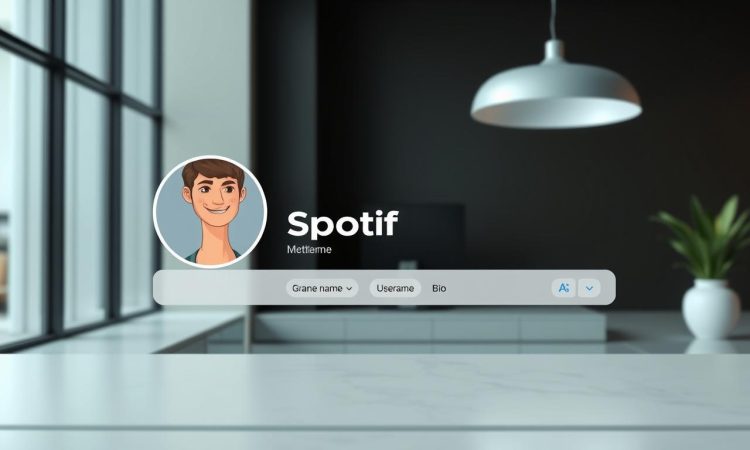
Spotify isn’t just about listening to music—it’s a vibrant community where users share playlists, discover new tracks, and connect with friends. But what if you’re trying to find a specific person? Whether it’s a friend, a collaborator, or someone whose profile caught your eye, knowing their username or profile details can make all the difference.
With over 500 million active users, Spotify offers a range of features to enhance your experience. Collaborative playlists, friend activity feeds, and personalized recommendations are just a few ways to engage. Connecting your account, whether linked to Facebook or not, opens up even more possibilities.
In this guide, we’ll walk you through the steps to locate profiles, understand friend activity, and make the most of Spotify’s social features. Whether you’re new to the platform or a seasoned user, our approachable tips will help you navigate with ease.
On this Page:
Understanding Spotify’s Friend and Community Features
Spotify’s social features make it easy to connect with friends and explore music together. Beyond streaming, the platform offers tools to share playlists, discover new tracks, and stay updated on what others are listening to. These features create a vibrant community where music becomes a shared experience.
Collaborative playlists are a standout feature on Spotify. They allow you to invite friends to add songs, creating a shared library of favorites. Whether it’s for a road trip or a workout session, these playlists bring people closer through music.
Shared listening takes this a step further. With features like Group Session, Premium users can listen to the same playlist or podcast simultaneously. It’s a great way to enjoy content together, no matter the distance.
The Role of Friend Activity in Music Discovery
Friend Activity on Spotify lets you see what your friends are listening to in real time. This feature, available on the desktop app, introduces you to new artists and tracks based on their preferences. It’s a simple yet effective way to expand your music library.
Connecting your Spotify account to Facebook makes it even easier to find and follow friends. Once connected, you can explore their public playlists and favorite songs, adding a personal touch to your listening experience.
Getting Started with Your Spotify App
Setting up your Spotify app is the first step to unlocking its full potential. Whether you’re using a mobile device or desktop, the process is straightforward and user-friendly. Let’s walk through the essentials to get you up and running.
Connecting Your Account with Facebook
Linking your Spotify account to Facebook makes it easier to find and connect with friends. Start by opening the app and navigating to the settings menu. Look for the “Social” section and select “Connect to Facebook.” Follow the prompts to log in and authorize the connection.
Once linked, your Facebook friends who use Spotify will appear in your friend list. This feature also allows you to share playlists and see what others are listening to. It’s a great way to enhance your music experience.
Spotify’s mobile and desktop interfaces are designed for ease of use. On mobile, the bottom navigation bar provides quick access to your library, search bar, and settings. The desktop version offers a similar layout, with additional features like the Friend Activity sidebar.
To explore your profile, tap or click on your name in the top-right corner. Here, you can update account details, manage subscriptions, and view your listening history. Both versions are intuitive, making it simple to find what you need.
For beginners, take a moment to familiarize yourself with the search bar. It’s your gateway to discovering new music, podcasts, and profiles. Whether you’re looking for a specific track or exploring a topic, the search bar is your best friend.
By mastering these basics, you’ll feel confident navigating Spotify’s features. From connecting with friends to exploring your library, the app is designed to enhance your music journey.
Tips on how to search for someone on spotify
Finding a specific person on Spotify can be simple if you know the right steps. Whether you’re looking for a friend, collaborator, or just curious about a profile, the platform’s search tools are designed to help. Let’s explore how to make the most of them.
Utilizing the Search Bar for Usernames and Profiles
The search bar is your gateway to locating profiles on Spotify. Start by typing the person’s username or display name into the search field. If you’re unsure of the exact username, try entering their full name or any details you know.
Spotify’s search results will display profiles, playlists, and tracks related to your query. Look for the “Profiles” section to find the person you’re seeking. If the results are overwhelming, refine your search by adding more specific details.
Finding Your Friend by Their Unique Spotify Username
Each Spotify account has a unique username, which can make searching easier. If you know the username, enter it in the format “spotify:user:[username]” in the search bar. This method often yields precise results.
For random or confusing usernames, try asking the person directly or checking their profile link. Once you’ve found the right profile, you can follow them, explore their playlists, or connect further.
By mastering these tips, you’ll navigate Spotify’s search features with confidence. Whether you’re on desktop or mobile, the process is straightforward and user-friendly.
Adding Friends on Desktop Versus Mobile
Connecting with friends on Spotify is seamless, whether you’re on mobile or desktop. The process is slightly different depending on your device, but both methods are straightforward. Let’s explore how to add friends on each platform.
Steps for Finding and Adding Friends on Mobile
Adding friends on the Spotify mobile app is quick and easy. Start by opening the app and navigating to your profile. Tap on the settings icon, usually found in the top-right corner.
Look for the “View Profile” option and select it. From there, you’ll see a “Connect to Facebook” button. Linking your account allows you to find friends who also use Spotify. If you prefer not to use Facebook, you can search for their username directly in the search bar.
Once you’ve found the person you’re looking for, tap on their profile. You’ll see a “Follow” button—click it to add them as a friend. Now, you can explore their playlists and see their activity in your feed.
Step-by-Step Process on the Desktop App
On desktop, the process is just as simple. Open the Spotify app and look for the “Friend Activity” sidebar on the right. If you don’t see it, click on the “…” menu and select “Friend Activity” to enable it.
Next, click the “Add Friends” button. If your account is linked to Facebook, your friends will appear automatically. If not, you can search for their username or profile name in the search bar.
Once you’ve located the profile, click the “Follow” button to add them. You’ll now see their activity in the sidebar and can explore their playlists with ease.
Both mobile and desktop methods are user-friendly, so choose the one that works best for you. Happy connecting!
Troubleshooting Common Search and Connection Issues
Even the most user-friendly platforms like Spotify can have occasional hiccups. Whether you’re trying to locate a friend’s profile or connect your account to Facebook, technical issues can arise. Don’t worry—we’ve got you covered with practical solutions to keep your experience smooth.
Overcoming Problems with Username Searches
Searching for a specific username can sometimes be tricky. If the search bar isn’t yielding results, double-check the spelling or try using their full name. Spotify’s search function is case-sensitive, so ensure you’re entering the exact details.
If you’re still having trouble, consider these steps:
- Clear the app cache to refresh the search function.
- Update the app to the latest version for optimal performance.
- Switch between Wi-Fi and mobile data to ensure a stable connection.
Resolving Connection Issues Between Spotify and Facebook
Linking your Spotify account to Facebook can enhance your experience, but connection problems may occur. If you’re unable to connect, start by verifying your Facebook login credentials. Ensure both accounts are active and properly linked.
Here’s how to troubleshoot:
- Log out and back into both Spotify and Facebook.
- Check your library settings to ensure the connection is enabled.
- Restart your device or app to refresh the connection.
If issues persist, try re-establishing the connection from scratch. Navigate to the settings menu, disconnect Facebook, and reconnect it. This often resolves lingering problems.
Remember, troubleshooting is a normal part of using any digital service. By following these steps, you’ll minimize disruptions and enjoy Spotify’s features to the fullest.
Conclusion
Exploring Spotify’s features can transform your music experience into a social journey. We’ve walked you through locating a profile, using the search bar, and connecting with friends. Whether you’re on desktop or mobile, the process is straightforward and user-friendly.
Spotify’s community features, like collaborative playlists and friend activity, make it easy to discover new music and share your favorites. If you encounter issues, our troubleshooting tips will help you resolve them quickly.
We encourage you to dive deeper into Spotify’s social aspects. Follow a profile, explore a podcast, or connect with a friend to enhance your listening experience. Thank you for reading, and feel free to subscribe for more updates or share your feedback with us!