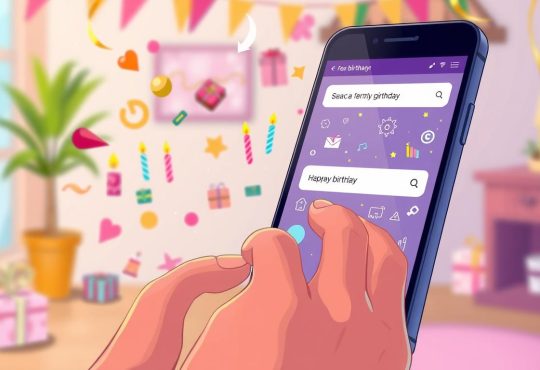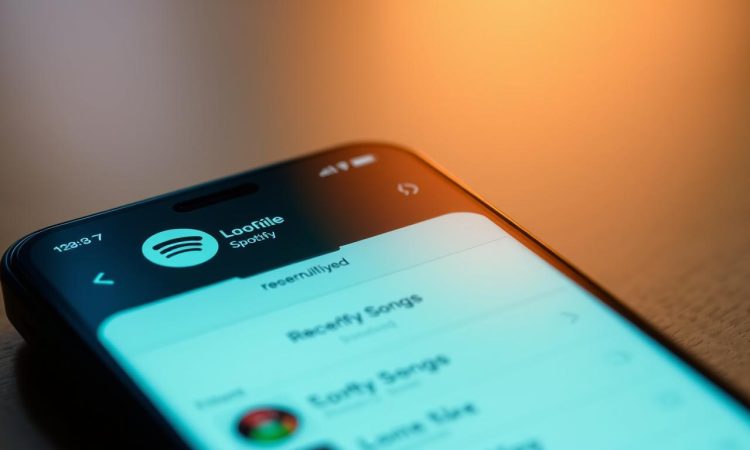
Spotify is more than just a music streaming platform—it’s a social experience. With millions of users worldwide, it’s a great way to discover new music and share your favorite tunes. But what if you want to connect with a friend and don’t know their username?
This guide explores practical ways to link up with friends on Spotify. Whether you’re using a mobile device or desktop, we’ll walk you through the steps. You’ll also learn about social integration features and how to troubleshoot common issues.
By the end of this article, you’ll have expert tips to enhance your Spotify experience. Let’s dive in and make connecting with friends easier than ever!
On this Page:
- 1 Introduction to Finding Spotify Profiles
- 2 Understanding Spotify’s Social Integration
- 3 Setting Up Your Spotify Account
- 4 Navigating the Spotify App and Desktop
- 5 how to find someone’s spotify with their phone number
- 6 Step-by-Step Methods to Connect with Friends
- 7 Exploring Advanced Spotify Features
- 8 Tips for Enhancing Your Social Music Experience
- 9 Troubleshooting Common Spotify Issues
- 10 Final Steps for Perfecting Your Spotify Setup
- 11 Conclusion
Introduction to Finding Spotify Profiles
Connecting with friends on Spotify is simple and fun. Whether you want to share playlists or discover new music together, linking up is easy. This section will walk you through the basics of finding profiles and adding friends.
First, you’ll need an active account. Profiles on Spotify are personal spaces where users share their favorite tracks and playlists. Once you’re logged in, you can start exploring and connecting with others.
To begin, open Spotify on your mobile or computer. The search bar is your go-to tool for finding friends. Simply type in their name or username, and a list of matching profiles will appear. This makes it quick to locate the person you want to add.
Here’s a quick breakdown of the process:
- Log in to your account.
- Use the search bar to look up a friend’s name.
- Select their profile from the list.
- Start sharing music and playlists!
This article will guide you through every step, ensuring a smooth experience. Let’s get started and make your Spotify journey even more social!
Understanding Spotify’s Social Integration
Spotify’s social features make it easy to connect with friends and discover music together. The platform integrates with Facebook, allowing users to pull in friends and display their musical activities. This seamless connection enhances the overall experience, making it more interactive and fun.
Linking your Facebook account to Spotify streamlines the process of finding friends. Once connected, your Facebook friends who use Spotify will automatically appear in your friend list. This eliminates the need to manually search for each person, saving time and effort.
Following friends on Spotify lets you stay updated on their musical activities. You can see what they’re listening to, discover new music trends, and even join Group Sessions for real-time listening. This feature is perfect for sharing playlists or exploring fresh tracks together.
Here’s how the linking process works:
- Open Spotify and go to settings.
- Select the option to connect your Facebook account.
- Follow the prompts to authorize the link.
- Your Facebook friends on Spotify will now appear in your friend list.
Each user on Spotify has a unique profile that can be found via search. The integration with Facebook enhances this experience, making it easier to locate friends and share music. Whether you’re exploring Collaborative Playlists or Group Sessions, Spotify’s social tools bring people closer through music.
Setting Up Your Spotify Account
Setting up your Spotify account is the first step to unlocking its full potential. A properly configured account ensures seamless music streaming and social connections. Let’s walk through the essentials to get you started.
Connecting Your Social Media
Linking your social media accounts, especially your Facebook account, simplifies finding friends on Spotify. This integration allows you to automatically see friends who use the platform. Here’s how to connect:
- Open Spotify and navigate to settings.
- Select the option to connect your Facebook account.
- Follow the prompts to authorize the link.
- Your Facebook friends on Spotify will now appear in your friend list.
This feature saves time and makes it easier to add friends without manually searching for their usernames.
Verifying Your Account Details
Ensuring your account details are accurate is crucial for security and functionality. Start by confirming your email address and updating your profile picture. A clear icon helps others recognize your account easily.
To know your Spotify username, check your profile settings. This unique identifier is essential for searches and sharing playlists. Here’s how to locate it:
- Go to your profile settings on the Spotify app or desktop.
- Look for the section displaying your account details.
- Your Spotify username will be listed there.
With these steps, your account will be fully set up and ready for social interactions.
Understanding the layout of Spotify’s mobile and desktop interfaces is key to seamless use. Whether you’re on the go or at your computer, mastering these platforms enhances your music experience. Let’s explore how to navigate both versions effectively.
Mobile Interface Tips
The Spotify app on mobile devices is designed for convenience. The search bar at the top screen is your gateway to finding music, playlists, and friends. Tap the magnifying glass icon to start your search.
Essential buttons like “Home,” “Search,” and “Your Library” are located at the bottom of the screen. These shortcuts make it easy to switch between features. For friend activity, check the “Home” tab, where recent updates appear.
Desktop User Guide
On the desktop version, the layout is more expansive. The search bar is located at the top left corner, allowing quick access to music and profiles. Friend activity is displayed on the right side of the screen, making it easy to see what others are listening to.
Buttons like “File,” “Edit,” and “View” are found in the top menu bar. These options provide additional controls for managing your music and settings. The desktop app also supports Group Sessions, perfect for shared listening experiences.
By familiarizing yourself with these layouts, you’ll navigate Spotify like a pro. Whether you’re using the app or desktop, these tips ensure a smooth and enjoyable experience.
how to find someone’s spotify with their phone number
Discovering a friend’s Spotify profile can be a straightforward process with the right tools. Whether you’re looking to share playlists or explore new music together, locating their account is key. This section focuses on using specific identifiers to streamline the search.
Unique details like a Spotify username or profile link are essential. These identifiers ensure you locate the correct person, even if their name is common. For example, entering “spotify:user:theirusername” in the search bar can yield precise results.
Here are some tips to enhance your search:
- Use exact usernames or profile links for accuracy.
- Check for public profiles, as they are easier to locate.
- Leverage social integration features to connect accounts.
Spotify’s search tools are designed to simplify the process. By combining these methods, you can quickly find the person you’re looking for. This approach aligns with the platform’s broader social features, making music discovery a shared experience.
In this article, we’ve outlined the steps to make your search efficient. Whether you’re using a mobile app or desktop, these tips ensure you connect with friends seamlessly. Let’s make your Spotify journey even more social!
Step-by-Step Methods to Connect with Friends
Building connections on Spotify is a breeze when you know the right steps. Whether you’re looking to share playlists or explore new music together, we’ll guide you through the process. Let’s dive into the most effective ways to connect with friends on the platform.
Using the Search Bar Effectively
The search bar is your best tool for locating friends on Spotify. Start by typing their name or username into the search field. This will bring up a list of matching profiles, making it easy to find the person you’re looking for.
If you’re unsure of their exact name, try narrowing down the results by adding details like their favorite artist or playlist. This can help filter through multiple profiles and pinpoint the correct one. Remember, accuracy is key when you want to add a friend quickly.
Identifying the Correct Profile
Once you’ve found a potential match, it’s important to verify the details. Check the profile icon and username to ensure it’s the right person. Profiles with unique icons or specific usernames are easier to identify.
If you’re still unsure, look at the public playlists or recent activity. These can provide additional clues to confirm the profile. Taking this extra step ensures you’re connecting with the right friend and avoids any mix-ups.
Here’s a quick checklist to help:
- Verify the username or profile link.
- Check the profile icon for familiarity.
- Review public playlists or activity for confirmation.
By following these steps, you’ll be able to connect with friends seamlessly. Whether you’re using the mobile app or desktop, these tips make the process straightforward and enjoyable.
Exploring Advanced Spotify Features
Dive into Spotify’s advanced features to elevate your music journey. Beyond basic search and profile viewing, the platform offers tools designed to enhance your social experience. These features make it easier to connect with friends and discover fresh tracks together.
Collaborative playlists are a standout feature. They allow multiple users to add songs, creating a shared music collection. This is a great way to bond over favorite tunes or explore new music as a group. Simply invite friends to contribute, and watch the playlist grow.
Activity feeds keep you updated on what your friends are listening to. This feature adds a dynamic layer to your Spotify experience. You can see their latest tracks, playlists, and even join Group Sessions for real-time listening.
Exploring different pages or windows within Spotify reveals deeper functionality. For example, the “Friend Activity” window shows what your connections are enjoying. This makes it simple to add friends or find new music based on their tastes.
Here’s how to make the most of these tools:
- Create collaborative playlists to share music with friends.
- Check activity feeds to stay updated on friend’s listening habits.
- Use the “Friend Activity” window to discover new tracks.
These advanced features transform Spotify into a more interactive platform. Whether you’re looking to add friends or explore new music, these tools make the process seamless and enjoyable.
Tips for Enhancing Your Social Music Experience
Enhancing your social music experience on Spotify is easier than you think. By leveraging its interactive features, you can stay connected with friends and discover fresh tracks effortlessly. Let’s explore some practical tips to make your journey more engaging.
Following Friend Activity
Keeping up with what your friends are listening to is a great way to stay in the loop. Spotify’s activity feed shows their latest tracks and playlists. This feature helps you discover new music trends and even join Group Sessions for real-time listening.
To view friend activity, check the “Home” tab on the mobile app or the right side of the desktop interface. Regularly following updates ensures you never miss out on what’s trending in your network.
Utilizing Collaborative Playlists
Collaborative playlists are a fantastic tool for sharing music with friends. These shared lists allow multiple users to add songs, creating a personalized collection. It’s a fun way to bond over favorite tunes or explore new genres together.
To create one, simply start a new playlist and invite friends to contribute. This feature is perfect for parties, road trips, or just casual listening sessions. Collaborative playlists keep the music fresh and relevant.
Using the search bar effectively can also enhance your experience. It’s a quick way to locate specific tracks or playlists shared by friends. Combine these tips to make your Spotify journey more social and enjoyable.
Troubleshooting Common Spotify Issues
Spotify users often encounter minor hiccups that can disrupt their listening experience. Whether you’re on the desktop or using the app, most issues have simple solutions. Let’s explore common problems and how to resolve them quickly.
One frequent issue is the app crashing or failing to open. If this happens, try restarting the app or your device. Ensure your Spotify app is updated to the latest version. This often resolves compatibility or performance issues.
Connectivity problems can also arise, especially in areas with poor Wi-Fi. Check your internet connection and switch to a stronger network if possible. If you’re offline, verify that offline mode is enabled in settings.
Display issues, like a blank window or missing icons, can be frustrating. Refresh the page or re-launch Spotify to fix these glitches. If the problem persists, clearing the app’s cache or reinstalling it may help.
Here are some additional troubleshooting steps:
- Verify your account details, including email confirmations.
- Check for muted settings or incorrect audio output configurations.
- Use the search bar to locate specific features or settings.
- Re-check your settings to ensure everything is configured correctly.
Most issues can be resolved with these simple actions. If you’re still experiencing problems, Spotify’s support tools within the app can diagnose and fix errors quickly. Remember, a smooth listening experience is just a few steps away!
Final Steps for Perfecting Your Spotify Setup
Perfecting your Spotify setup ensures a seamless and enjoyable music experience. By following a few final steps, you can optimize your account and make the most of its features. Let’s walk through the essentials to ensure everything is in place.
Start by double-checking your profile picture and account details. A clear and recognizable icon helps others identify your profile easily. Verify your email and username to ensure accuracy, especially if you want to add friends or share playlists.
Next, review your search settings and ensure every button functions as expected. Open Spotify and test the search bar to locate friends or playlists quickly. If you encounter issues, refresh the app or check for updates to resolve any glitches.
Reconnecting with friends is simpler with Spotify Facebook integration. Link your accounts to automatically view profiles of friends who use the platform. This feature saves time and makes it easier to stay connected through shared music interests.
Here’s a quick checklist to finalize your setup:
- Update your profile picture and account details.
- Test the search bar and verify all buttons work correctly.
- Reconnect with friends using Spotify Facebook integration.
- Ensure you know your username for easy sharing.
By following these steps, you’ll have a fully optimized Spotify account. Whether you’re exploring new music or sharing playlists, these final adjustments ensure a smooth and enjoyable experience.
Conclusion
Mastering Spotify’s social tools can transform your music experience. Throughout this article, we’ve explored essential steps to set up your account, troubleshoot issues, and connect with friends. Verifying your username and using the search bar effectively are key to locating profiles quickly.
Whether you’re on mobile or desktop, a few simple steps make friend discovery intuitive. From the top screen search bar to integrating Facebook, Spotify offers multiple ways to stay connected. If you need further clarification, revisit earlier sections for detailed guidance.
By following these methods, you’ll enjoy a more connected and social music journey. Spotify’s platform is designed to bring people together through shared playlists and real-time listening. Let’s make your experience richer and more enjoyable!