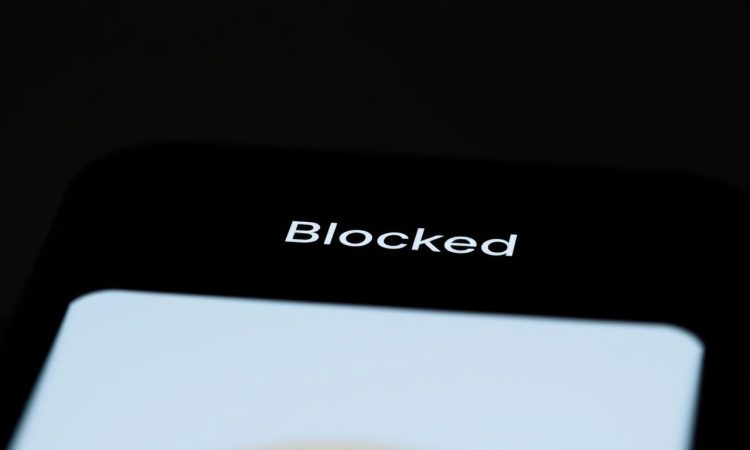
Ever sent a message and wondered why it wasn’t answered? It’s a common concern for iPhone users. While there’s no direct notification for being blocked, certain signs can help you understand the situation better.
One key indicator is the message status. If your text shows “Delivered” but never “Read,” it might be a clue. Another sign is the color of the chat bubble. Blue bubbles mean iMessage, while green bubbles indicate SMS. A sudden switch from blue to green could suggest a block.
We’ll explore these signs in detail, along with other methods like testing calls or FaceTime. Our goal is to help you navigate this uncertainty with clarity and confidence. Let’s dive in and uncover the truth behind your message status.
On this Page:
Understanding iMessage Block Indicators
Chat bubble colors and read receipts hold clues about your iMessage interactions. These features can help you interpret the status of your messages and understand potential issues. Let’s break down what these indicators mean and how to interpret them correctly.
Identifying Chat Bubble Colors
In iMessage, the color of your chat bubbles can reveal important details. Blue bubbles indicate standard iMessages sent between iPhone users. Green bubbles, on the other hand, suggest SMS messages or a switch to non-iPhone devices.
A sudden change from blue to green might raise questions. While it could indicate a block, it’s not the only explanation. Poor connectivity or the recipient’s device settings might also cause this shift. Avoid jumping to conclusions without considering these factors.
Read Receipts and Their Absence
Read receipts are another key feature in iMessage. They show when a message has been delivered and read. If your message shows “Delivered” but never “Read,” it might suggest a block. However, there are other reasons for this absence.
- The recipient might have disabled read receipts in their settings.
- Poor network connectivity could delay or prevent the receipt from appearing.
- Focus mode or Do Not Disturb settings might silence notifications.
Understanding these possibilities helps avoid misinterpretation. Always consider technical limitations before assuming the worst.
Step-by-Step Testing: how do you know if someone blocked you on imessage
Curious about your message status? Let’s explore ways to check it. We’ll guide you through simple steps to interpret signs that might indicate you’ve been blocked. These methods are easy to follow and require only your iPhone.
Reviewing Message Delivery Status
Start by opening the Messages app and selecting the thread with the person in question. Look for indicators like “Delivered” or “Read” under your message. If the status remains stuck at “Sent” or doesn’t update, it could be a sign of blocking.
Keep in mind, other factors might cause this. Poor network connectivity or the recipient’s phone being off can also delay updates. Always consider these possibilities before jumping to conclusions.
Testing FaceTime and Call Responses
Another way to verify is by attempting a FaceTime call. If the call fails or shows an error, it might suggest you’ve been blocked. Similarly, test with a regular phone call. If it rings once and goes straight to voicemail, this could be another indicator.
Here are some key points to remember:
- Messages might fall back to SMS if iMessage fails, even if you’re not blocked.
- Focus mode or Do Not Disturb settings can silence notifications without blocking.
- Technical issues can mimic blocking signs, so test multiple times for accuracy.
By following these steps, you can gain clarity on your message status. Always approach the situation with patience and understanding.
Exploring Alternative Communication Methods
When iMessage leaves you guessing, exploring other platforms can provide clarity. Sometimes, the indicators on iMessage aren’t enough to confirm your message status. Diversifying your communication channels can help you gain a better understanding of the situation.
Checking Social Media and Other Apps
If iMessage isn’t giving clear answers, social media and other messaging apps might help. Platforms like WhatsApp, Instagram, and Facebook Messenger can reveal if your contact is still accessible. Checking their profile or status updates can offer additional clues.
For example, if their profile picture disappears or their status hasn’t changed in a while, it might suggest they’ve limited their visibility. Combined with other signs, this could hint at being blocked. Always approach this with respect for their privacy.
Using Multiple Contact Approaches
Another way to verify is by trying different methods of communication. If a phone call goes straight to voicemail, consider calling from a different number. This can help determine if the issue is specific to your contact.
Here are some tips to keep in mind:
- Use alternative apps like Snapchat or WhatsApp to test connectivity.
- Check if the person has stopped sharing their location or status.
- Respect their boundaries and avoid excessive attempts to reach out.
By using multiple approaches, you can gather more information without overstepping. Remember, technical issues can sometimes mimic blocking signs, so patience is key.
Debunking Misconceptions and Technical Limitations
Misunderstandings about iMessage features can lead to confusion about message status. We’re here to clarify common myths and explain how technical factors might influence your experience. Let’s dive into the details to separate fact from fiction.
Green Bubble Myths Explained
Many assume a green bubble means they’ve been blocked. While this could be a sign, it’s not the only explanation. A green bubble often appears when the recipient isn’t using an Apple device or when iMessage fails and defaults to SMS.
Network issues can also cause this shift. Poor connectivity might prevent iMessage from delivering, forcing the app to use SMS instead. Always consider these possibilities before jumping to conclusions.
Understanding Focus Mode and DnD Effects
Focus mode and Do Not Disturb settings can hide notifications and read receipts. If your message shows “Delivered” but remains unread, the person might have these features enabled. These settings are designed to minimize distractions, not necessarily to block messages.
Here are some key points to remember:
- Focus mode silences notifications without blocking the sender.
- Do Not Disturb can delay read receipts, making it seem like the message was ignored.
- Technical limitations in iMessage can sometimes mimic blocking signs.
By understanding these factors, you can avoid misinterpreting the situation. Always approach message status with patience and an open mind.
Conclusion
Navigating message status can feel tricky, but understanding the signs helps. We’ve explored key indicators like chat bubble colors, read receipts, and FaceTime errors. These clues, combined with testing steps, can provide clarity about your communication status.
Remember, no single method is foolproof. Technical issues like poor connectivity or focus mode settings can mimic blocking behavior. Always consider multiple factors before drawing conclusions.
If doubts persist, try alternative communication channels like social media or other apps. Respect the other person’s boundaries while gathering information. Patience and understanding are essential in these situations.
We hope this guide has helped you interpret your message status with confidence. Sometimes, technical glitches or settings are the real culprits. Revisit this guide if new questions arise or updates affect these features.