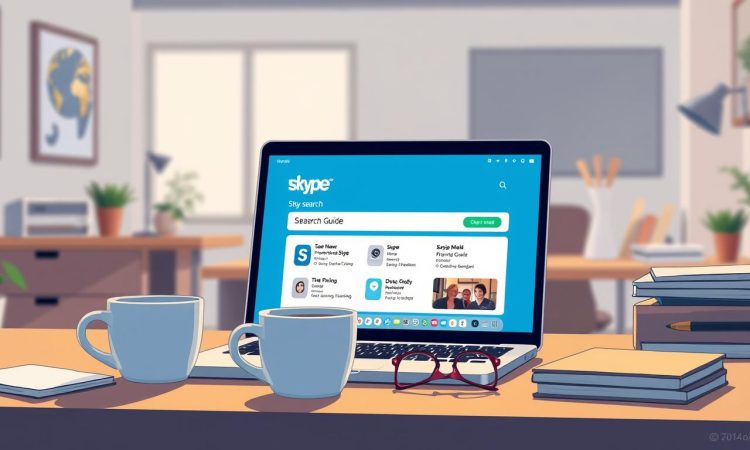
In today’s digital world, staying in touch with friends, family, or colleagues has never been easier. With platforms like Skype, you can connect with people across the globe in just a few clicks. But what if you only have their email address? Can you still reach out to them?
We’ve got you covered! This guide walks you through a simple, step-by-step method to locate and add contacts using their email address. Whether you’re on a computer or mobile device, our instructions are designed to be clear and easy to follow, even for beginners.
By the end of this article, you’ll have the tools to search for profiles, send contact requests, and manage your privacy settings with confidence. Let’s dive in and make connecting on Skype a breeze!
On this Page:
Introduction to Skype and Its Communication Features
Skype has become a cornerstone of modern communication, connecting people worldwide with ease. Whether you’re catching up with family or collaborating with colleagues, its versatile features make it a reliable choice. Let’s explore what makes Skype a standout platform and how its privacy settings shape your experience.
Overview of Skype and Its Functionality
Skype offers a range of tools designed to simplify communication. From video chats to voice calls and instant messaging, it caters to both personal and professional needs. Users can connect across devices, including mobile phones and computers, ensuring flexibility.
One of Skype’s standout features is its ability to host video calls with up to 50 participants. This makes it ideal for virtual meetings or large family gatherings. Additionally, its real-time translation and live subtitles enhance accessibility, breaking down language barriers.
Privacy Settings and Limitations
Privacy is a key aspect of Skype’s design. Users can control who can contact them and what information is visible. For example, you can limit profile details like your full name or phone number. These settings ensure a secure and personalized experience.
However, privacy settings can also impact how others search for you. If your profile is set to private, it may be harder for someone to locate you using your email address. Understanding these settings is essential for effective communication and maintaining control over your account.
By mastering Skype’s features and privacy options, you can make the most of this powerful platform. Whether for personal or professional purposes, it’s a tool that keeps you connected in meaningful ways.
how to find someone on skype by email
Locating a person using their email address is a straightforward process. Skype’s built-in search tools make it easy to connect with friends, family, or colleagues. Whether you’re on a computer or mobile device, the steps are simple and efficient.
Searching by Email Address
Start by opening Skype and locating the search bar. Enter the full email address of the person you’re looking for. The platform will auto-populate a list of matching profiles, making it easier to identify the correct account.
Review the profile details, such as the full name, username, and profile photo. These elements help ensure you’re connecting with the right person. If the profile is set to private, you may see limited information.
Using Skype’s Contact Request Features
Once you’ve identified the correct profile, click the “Add Contact” button. This sends a request to the user, allowing them to approve or decline your invitation. You can also include a brief message to introduce yourself.
The process varies slightly between devices. On mobile, the search bar is located at the top of the app. On desktop, it’s typically found in the left-hand menu. Regardless of the device, the method remains consistent and user-friendly.
Using an email address is one of the most effective ways to locate someone on Skype. It ensures accuracy and reduces the chances of connecting with the wrong person. Follow these steps to make your search quick and successful.
Mastering Skype Search and Contact Tools
Mastering Skype’s search tools can transform how you connect with others. The platform’s search bar and directory are designed to make locating contacts quick and efficient. Whether you’re looking for a friend, colleague, or family member, these features simplify the process.
Start by tapping or clicking the search box at the top of the screen. Enter the person’s full name, username, or email address. As you type, Skype will auto-populate a list of matching profiles. This feature saves time and ensures accuracy.
Review the results carefully. Look for details like the profile photo, full name, and username. These elements help confirm you’ve found the right account. If the profile is set to private, some information may be hidden due to privacy settings.
Here are some advanced tips to refine your search:
- Use the full email address for precise results.
- Adjust search criteria by adding additional details like a phone number or location.
- Scroll through the directory to view a complete list of potential matches.
Once you’ve identified the correct profile, tap “Add Contact” to send a request. Include a brief message to introduce yourself. This step ensures the user recognizes your request and responds promptly.
Understanding these tools is key to efficiently managing your contacts. Experiment with the directory to master its functionalities. With practice, you’ll become a proficient Skype user, ready to connect with anyone, anywhere.
Step-by-Step Guide to Locating Contacts
Connecting with others on Skype is simple when you know the right steps. Whether you’re using a mobile device or a desktop, the process is straightforward and user-friendly. Below, we’ll walk you through the steps to add new contacts and understand search results.
Adding a New Contact on Mobile Devices
On mobile, start by opening the Skype app and tapping the “New Contact” icon. Enter the person’s name, username, or email address in the search bar. Skype will display matching profiles based on your input.
Review the results carefully. Look for details like the profile photo and full name to ensure you’ve found the right account. Once confirmed, tap “Add Contact” to send a request. You can also include a brief message to introduce yourself.
Using Skype on Desktop Platforms
On desktop, navigate to the contact list and click the search field. Type in the person’s name, email address, or phone number. The platform will auto-populate a list of matching profiles.
Select the correct profile and click “Add Contact.” Similar to mobile, you can include a message before sending the request. This step helps the user recognize your invitation and respond promptly.
Understanding User Profiles and Search Results
When searching for a contact, pay attention to the profile details. Usernames, profile photos, and full names are key identifiers. If the profile is set to private, some information may be hidden due to privacy settings.
Here are some tips to refine your search:
- Use the full email address for precise results.
- Check the profile photo and name to confirm the correct account.
- Adjust search criteria if the expected results don’t appear.
By following these steps, you can efficiently locate and add contacts on Skype. Whether on mobile or desktop, the process is designed to be quick and hassle-free.
Tips and Alternative Methods for Effective Searches
When primary search methods don’t work, alternative techniques can save the day. Sometimes, an email address or username isn’t enough to locate a person. Expanding your search criteria can lead to better results and help you connect with the right account.
Leveraging Alternative Criteria and Facebook Integration
If an email address doesn’t yield results, try using nicknames or location hints. Many users have profiles linked to their social media accounts, like Facebook. Integrating Facebook contacts can sometimes reveal corresponding Skype information.
Here are some additional tips:
- Check the user’s social media profiles for clues like their phone number or email address.
- Use reverse searches to ensure accurate identification of the person you’re looking for.
- Be flexible with your search methods to improve accuracy and save time.
Troubleshooting Common Search Issues
Privacy settings can limit search results. If a profile is set to private, you may see limited information. In such cases, consider sending a message through another platform to request their Skype details.
Here’s how to resolve common issues:
- Verify the email address or username for typos or errors.
- Adjust your search criteria to include additional details like a phone number or full name.
- Ensure the person’s account is active and not hidden due to privacy settings.
By following these tips, you can overcome obstacles and enhance the accuracy of your search process. Always verify retrieved contact information before proceeding to ensure a smooth connection.
Leveraging Third-Party Tools for Enhanced Skype Searches
Exploring third-party tools can significantly enhance your ability to locate contacts on Skype. While the platform’s built-in search features are useful, specialized tools can provide deeper insights and more accurate results. These tools are particularly helpful when traditional methods don’t yield the desired outcomes.
Overview of Email Hunter, Hunter.io, and Other Tools
Email Hunter and Hunter.io are popular tools for locating email addresses associated with a Skype ID. These platforms use advanced algorithms to search databases and provide accurate contact information. Simply enter the person’s name or username, and the tools will generate a list of potential matches.
Here’s how these tools can assist:
- They streamline the search process by aggregating data from multiple sources.
- They offer additional details like phone numbers or social media profiles.
- They save time by eliminating the need for manual searches.
Exploring KidsGuard Pro for Contact Discovery
KidsGuard Pro is another powerful tool designed for monitoring and contact discovery. It’s particularly useful when traditional methods fail. This tool allows users to track activity and retrieve contact details, making it a valuable resource for parents or professionals.
Key features of KidsGuard Pro include:
- Real-time monitoring of device activity.
- Access to detailed contact lists and call logs.
- Enhanced security features to protect user data.
Ethical Considerations and Privacy Best Practices
While third-party tools can be incredibly useful, it’s essential to use them responsibly. Always respect the person’s privacy and ensure you have their consent before accessing their information. Transparency and ethical behavior should guide your actions.
Here are some best practices to follow:
- Use these tools as supplements, not substitutes, for official channels.
- Verify the accuracy of retrieved information before proceeding.
- Be mindful of legal boundaries and avoid misuse of data.
By leveraging third-party tools responsibly, you can enhance your search capabilities while maintaining ethical standards. These tools are powerful allies in connecting with the right person efficiently and securely.
Conclusion
Connecting with others digitally has never been more efficient, thanks to tools like Skype. In this guide, we’ve walked you through the process of locating profiles using an email address, ensuring accuracy and ease. Understanding Skype’s search tools and privacy settings is key to managing your contacts effectively.
We’ve also explored alternative methods, such as leveraging social media or third-party tools, to enhance your search efforts. These techniques can be particularly useful when traditional methods don’t yield results. Always remember to respect privacy and follow ethical practices when reaching out to new contacts.
By mastering these steps, you’ll be well-equipped to connect with friends, family, or colleagues seamlessly. We hope this guide has provided valuable insights and practical knowledge to make your Skype experience smoother. Thank you for following along, and feel free to revisit this resource whenever you need a refresher!