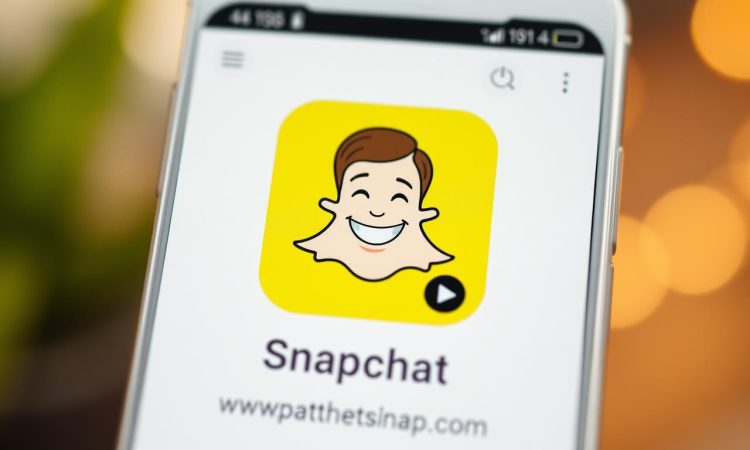
Ever wondered why some people seem to effortlessly connect with friends on Snapchat while others struggle? The secret lies in knowing the right steps. This article will guide you through the process, making it simple and stress-free.
Snapchat is a popular app with over 500 million active users. Whether you’re looking to add a friend, reconnect with a contact, or explore new profiles, the process is straightforward. All you need is the correct username or phone number to get started.
We’ll walk you through every step, from opening the app to sending a friend request. By the end of this guide, you’ll feel confident navigating Snapchat’s features. Let’s dive in and make connecting with friends easier than ever!
On this Page:
Navigating Snapchat’s interface can feel overwhelming at first, but it’s simpler than you think. Once you open the app, the camera screen greets you. From here, swiping down takes you to your profile, where you can access your friends list and settings.
Accessing Your Profile and Friends List
Your profile is the hub for managing your account. Swipe down from the camera screen to open it. Here, you’ll find options to sync your contacts, which makes it easier to add friends. Syncing your phone number ensures you don’t miss any connections.
The friends list is just a tap away. It shows all your current connections and provides a quick way to add new ones. Privacy settings here also influence who can find you and send friend requests.
Understanding the Snapchat App Interface
Snapchat’s design is intuitive once you get the hang of it. The camera screen is your starting point, and swiping left or right reveals different features. The “Add Friends” option is prominently displayed, making it easy to expand your network.
Privacy is a key feature of the app. You can control who sees your media and how others can find you. Understanding these settings ensures a safe and enjoyable experience. With a clear grasp of the interface, you’re ready to explore advanced options.
How to Search for Someone on Snapchat by Username and Contact
Finding a person on Snapchat is easier than you might expect. Whether you’re reconnecting with an old friend or adding a new contact, the app provides simple tools to help. This section will guide you through two effective methods: searching by username and syncing your phone contacts.
Searching Using Username
If you know the exact username, locating a profile is straightforward. Open the app and navigate to the search bar at the top of the screen. Enter the username, and Snapchat will display matching results. Tap the profile to verify it’s the correct person before sending a friend request.
This method is ideal for connecting with specific individuals. It’s fast, reliable, and ensures you’re adding the right person. If you’re unsure of the username, double-check with the individual to avoid mistakes.
Syncing and Using Your Phone Contacts
Syncing your phone’s contact list with Snapchat simplifies the process. Go to your profile and access the settings menu. Enable the option to sync contacts, and the app will automatically display profiles of people in your phonebook who use Snapchat.
This feature is especially useful for finding friends who are already in your contact list. It saves time and ensures you don’t miss any connections. Plus, it’s a great way to expand your network effortlessly.
By combining these methods, you can quickly find and connect with anyone on Snapchat. Whether you’re using a username or your contact list, the process is designed to be user-friendly and efficient.
Advanced Methods: Snapcode, Quick Add, and Location Features
Looking for more ways to connect on Snapchat? Advanced features like Snapcodes and location tools can help. These options make it easier to find and add friends, even if you don’t have their username or phone number. Let’s explore these methods to expand your network effortlessly.
Scanning Snapcodes and Utilizing Bitmoji
Snapcodes are unique QR codes tied to each user’s profile. To add someone, open the camera feature and point it at their Snapcode. The app will recognize it and display their profile. This method is quick and ensures you’re adding the right person. Plus, Bitmoji integration makes Snapcodes even more personalized and fun.
Employing Quick Add for Mutual Connections
Quick Add suggests profiles based on mutual friends and shared contacts. It’s a great way to see friend suggestions you might not find otherwise. Simply tap the “Add” button next to a profile to send a request. This feature is especially useful for expanding your social media circle.
Activating the Find Nearby Feature with Location Settings
Snapchat’s “Find Nearby” feature uses your device’s location to suggest friends in your area. To activate it, go to settings and enable location services. This tool is perfect for meeting new people at events or in your neighborhood. Remember to adjust privacy settings to control who can see your location.
Leveraging Third-Party Tools for Additional Searches
Third-party apps like Yubo can complement Snapchat’s native features. These tools help you find friend snapchat suggestions outside your immediate network. Always prioritize safety and privacy when using external apps. Stick to trusted platforms to ensure a secure experience.
By mastering these advanced methods, you’ll unlock new ways to connect on the Snapchat app. Whether you’re scanning Snapcodes or using location features, these tools make it easier to see friend suggestions and grow your network.
Conclusion
Connecting with others on Snapchat is simple when you know the right tools. Whether you use a username, sync contacts, or scan Snapcodes, each option offers a quick way to expand your network. Advanced features like location settings and Quick Add make the process even smoother.
Always ensure your account settings align with your privacy preferences. This step protects your information while allowing seamless sharing with friends. By following this guide, you’ll achieve better results in sending and accepting friend requests.
With multiple methods available, finding and connecting with others becomes effortless. Try these techniques on your device and see the difference. This guide transforms your experience, making every interaction on Snapchat more enjoyable and efficient.