Over 50% of personal data breaches happen because of remote access to smartphones. It’s very important to keep your mobile safe from threats. This guide will show you how to protect your privacy on your smartphone.
Stopping remote access starts with knowing the signs of unauthorized access. You also need to secure your Google account and watch out for suspicious apps. Since 65% of users have multiple Google accounts on their devices, the risk is higher. It’s key to know what to look for and act fast.
This guide will teach you how to protect your personal info. You’ll learn about disabling call forwarding and doing a factory reset. It also talks about using multi-factor authentication, which can cut hacking attempts by up to 75%.
Spending about 30 minutes to reset passwords on all your social media and devices can greatly improve your security. Also, keeping your software up to date is crucial. As 45% of users often forget to do this, it’s a big step in protecting yourself.
By following these steps, you can stay safe from cyber threats. Your smartphone will stay a secure and private place for you.
On this Page:
Signs That Your Phone is Being Accessed Remotely
It’s important to know if your phone is being hacked. This helps keep your privacy and security safe. There are signs that can tell you if someone is accessing your phone from afar.
Abnormal Performance and Poor Battery Life
Slow performance and quick battery drain are some clear signs of hacking. Also, malicious apps or processes can slow down your phone. They also use up your battery fast.
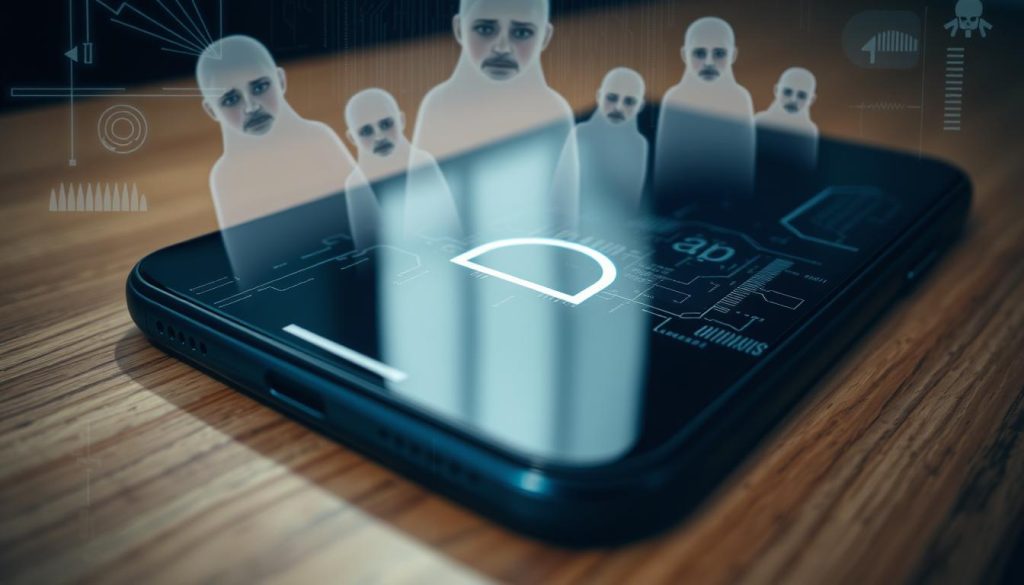
Too Many Background Processes
Seeing many apps running in the background is another sign. Also, unknown apps running in the background can mean someone is accessing your phone. So, if you see apps you don’t know, it might be a sign of trouble.
Unusual Data Consumption
Using a lot of data without knowing why is a warning sign. In fact, malicious apps and remote access software use a lot of data. Checking your data usage can spot these issues. Also, watch out for pop-up ads and service messages, as they might mean someone is in.
Secure Your Google Account
Keeping your Google account safe is key to protecting your devices from hackers. This part talks about important steps to keep your Google account safe. It’s a big deal because it’s where your personal and work stuff is stored.
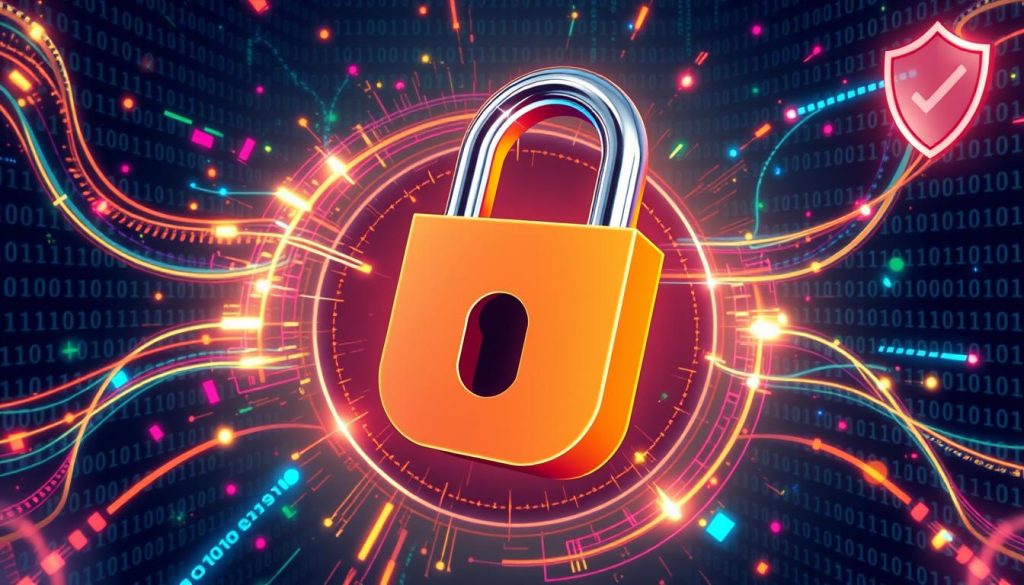
Sign Out from Unrecognized Devices
First, check the devices linked to your Google account often. If you see devices you don’t know, sign out right away. Here’s how:
- Log in to your Google account on a device you trust.
- Go to the Security section in your account settings.
- Look at the list of devices under “Your Devices”.
- Click on any unknown device and choose “Sign out” to cut off access.
Keeping an eye on devices linked to your Google account boosts security. It helps stop hackers from getting into your account.
Change Your Passwords ASAP
If you see strange activity or unknown devices on your Google account, change your password fast. New passwords help stop hackers. Here’s how to update your password:
- Go to your Google account settings and click on “Security”.
- Choose “Password” and enter your current password.
- Pick a strong, new password and confirm it.
Also, update any saved passwords for your Google account or lost devices. This is especially true if your device is running Android 8.1 or later. It has better security features.
By taking care of your Google account security and changing passwords when needed, you keep your online accounts safe. This stops hackers from getting in.
Identifying Suspicious Apps
In today’s world, it’s easy for someone to access your device without permission. Keeping your phone safe means you need to watch your app management closely. This part talks about spotting and removing bad apps to keep your privacy safe and prevent identity theft.

Scanning for Unknown Apps
Checking your phone for apps you don’t know is a smart move. It helps you find spyware and other bad software. So, be careful with apps you don’t remember downloading. Also, watch out for names that sound odd or are linked to Remote Administration Tools (RATs) like TeamViewer or Chrome Remote Desktop. These tools can run on your device without you knowing.
- Open your device’s settings.
- Navigate to the applications or app manager.
- Review the list of installed apps carefully.
Watching how these apps work and what they can do is key to spotting dangers early.
Uninstalling Suspicious Apps
If you find apps you don’t know, it’s time to remove the malware by deleting them. Getting rid of these apps stops unwanted access and keeps your data safe.
- Go to your device’s settings.
- Select the app you need to uninstall.
- Tap on ‘Uninstall’ and confirm the action.
Doing these app management steps often is crucial. Adding tools like Malwarebytes or Avast can make your device safer. For extra protection, use apps like Norton App Lock to block unauthorized access.
How to Stop Someone from Accessing your Phone Remotely
Keeping your mobile device safe is key to stopping unauthorized access. With more ways for hackers to get into your phone, it’s important to take strong steps. Here are some ways to make your phone more secure:
- Use Strong Passwords and Enable 2-Way Authentication: Strong, unique passwords for each account help a lot. Use a password manager. Two-way authentication can cut down hacking chances by 99.9%.
- Enroll in Google’s Advanced Protection Program: This is a good choice for those who are often in the spotlight, like journalists. It adds extra protection against online threats.
- Secure Your SIM Card: SIM-swapping attacks can steal your data. A secure wireless carrier like Mobilen can keep your data safe.
- Regularly Update Software: Keeping your device and apps updated is crucial. It fixes security issues and lowers malware risks by up to 85%.
- Install Apps from Trusted Sources: Only get apps from the Google Play Store to avoid spyware. Remember, nearly 90% of Android users download apps from unknown sources, which is risky.
- Run Regular Security Checks: Google’s Security Checkup gives you tips to secure your Google account. Antivirus software can block up to 70% of malware.
- Monitor Unrecognized Apps: Scammers use spyware to steal data. Check and remove unknown apps to stop unauthorized access.
By following these steps, you can greatly improve your phone’s security. Mobile devices are often targeted by hackers. So, it’s important to be careful and keep your data safe.
Disable Call Forwarding
Call forwarding is handy but can be used by attackers to listen in on your calls. To keep your calls safe, it’s crucial to stop call forwarding and handle your calls wisely. We’ll show you how to find call settings and turn off any call forwarding rules.
Accessing Call Settings
To manage your calls, first, find the call settings on your device. iPhone users, go to Settings > Phone > Call Forwarding. Android users, open the Phone app and then Settings. Some Androids might need you to go to Supplementary Services.
Disabling Active Call Forwarding Rules
In the call settings, disable any call forwarding rules that are on. There are two main types:
- Conditional Call Forwarding: This happens when your phone is busy, not answered, or not available.
- Unconditional Call Forwarding: This sends all calls straight to another number.
To stop conditional call forwarding, dial codes like ##004# or *#21# for your carrier (e.g., AT&T, Verizon, T-Mobile). For unconditional, use *73 or #21#. On iPhones, dial ##002# to turn off call forwarding.
By following these steps, you can manage your calls better. This way, you ensure only you gets your calls.
Factory Reset Your Phone
If you think your phone has been hacked, a factory reset can help. It removes all data, settings, and apps, making your device new again. But, make sure to back up your data first to keep important stuff safe.
Backing Up Your Data
Before you reset your phone, back up your data. This way, you won’t lose important info. The steps to back up vary by device. Here’s how to do it:
- For iPhone Users:
- Go to Settings and select iCloud.
- Tap iCloud Backup and make sure it’s on.
- Tap Back Up Now to start the backup.
- For Android Users:
- Open Settings and choose Google.
- Tap Backup and turn on Back up to Google Drive.
- Check that your important data is backed up.
By following these steps, you’ll keep your important data safe. This makes it easy to set up your phone again after the reset.
Performing a Factory Reset
After backing up your data, you can reset your phone. Here’s how to do it for different devices:
- For iPhone users:
- Go to Settings.
- Select General, then Reset.
- Tap Erase All Content and Settings and confirm.
- For Samsung Android version 5.0 or above users:
- Open Apps and go to Settings.
- Navigate to Backup and Reset, select Factory Data Reset.
- Choose Reset Device and then Erase Everything.
- For Samsung Android version 14.0 (One UI 6.0) and above users:
- Go to Settings, select General Management.
- Select Reset, then Factory Data Reset.
- Click on Reset and follow the prompts.
By following these steps, you can safely reset your phone. It’s also a good idea to use antivirus software to find and remove any malware left behind.
Use Multi-factor Authentication
Using multi-factor authentication (MFA) is a great option to enhance account security. MFA adds an extra layer of protection. It makes it harder for unauthorized parties to access your accounts.
Two-Factor Authentication (2FA) is a common MFA type. It requires two verification factors. This usually includes something you know (like a password) and something you have (like a smartphone).
Despite its strengths, 2FA can be vulnerable to attacks. These include phishing, SIM swapping, spoofed websites, and Man-in-the-Middle (MITM) attacks.
Phishing attacks trick you into revealing sensitive information. SIM swapping involves hackers getting a new SIM card from your carrier. Spoofed websites trick you into entering 2FA codes. MITM attacks intercept these codes on public Wi-Fi.
To protect against these risks, use secure 2FA methods. These include authenticator apps, hardware keys, or biometrics. These are less likely to be intercepted or fraudulently used. Also, avoid suspicious links and public Wi-Fi without a VPN.
To enable MFA:
- Go to the security settings of your account.
- Choose your preferred MFA method (e.g., SMS, email, or authenticator app).
- Follow the instructions to complete the setup process.
Adaptive Multi-Factor Authentication (AMFA) is another advanced method. It adjusts based on real-time risk assessment. This approach considers contextual factors for more responsive security.
With many data breaches caused by weak or stolen passwords, MFA is crucial. Statistics show 81% of confirmed breaches involve such passwords. Combine strong password policies with MFA for a strong defense.
MFA is used in many areas, like remote employee access and online banking. By applying these practices, you can greatly improve account security. This protects your personal and professional information from breaches.
Keep Your Software Updated
Keeping your phone’s software updated is key for security. Also, regular software updates bring important security patches. These patches fix holes that hackers could use. So, it’s crucial to keep your mobile OS up to date.
Studies show that updates can stop security breaches. Users have faced many devices and providers. They stress the need for security steps. Always update your iPhone to the latest iOS and avoid jailbreaking to protect against hacking.
- Enable automatic software updates by going to your phone’s settings and selecting the update option.
- Regularly check for updates manually if your device does not support automatic updates.
- Make it a habit to review the changes included in each update to understand what security patches are being implemented.
Being informed and proactive about your device’s security helps a lot. Regular software updates are your main defense against cyber threats. Keep your mobile OS updated to keep your phone safe.
Conclusion
In today’s world, keeping your mobile device safe is key. Now, you know the tips and best practices to help you avoid threats. Also, by knowing the common signs that a stranger is accessing your phone, that can help you stop hackers. It’s your first step in keeping your phone safe.
Following these tips helps keep your digital life safe. It makes sure you can use your phone without worry. Stay alert and keep your phone secure.